About Me
- Lorna
- Im Lorna im 35 with 1 son whos 11 i have been psp for a few years now on and off and decided now its time to get back into psp and tutorials lol
My License Numbers
- Ismael Rac - IRL2308J
- Scraps And The City - SATC2089
- PicForDesigns - PFD_lornaj172
- psp tubes emporium - PTE2560
- Zindy Nielsen - ZZT869
- AMI - lojo
- Cilm- ci-lm2649
- UpYourArt - 1631
- Barbara Jensen - BJ1242
- Gorjuss - SW577
- MPT - mpt9609
Feedjit
Wednesday, 5 October 2011
 Beautiful Witch
Beautiful Witch
This tutorial was written by me on the 5/10/2011
Any reseblence to any other tutorial is purely coincidental.
Supplies needed
Tube of choice : I used the gorg tube of Alicia Mujica which is pay to use.
Please do not use the same tube unless you have a license to do so you can purchase Alicia's tubes HERE.
Template 109 by Rachel at scraps of Enchantment you can download it from her blog HERE
Mask : Mask is number12 by weescotlass you can download them from her blog HERE.
Pluggin : Xero radiance
: Muras Miester - copies
Lets get started.
Open up the template by Rachel
circle backgorund active add a new raster layer floodfill white and move below circle layer
add another raster layer and floodfill with a colour from your tube.
layer, new mask layer from image and load the mask
layers merge, merge group. i duplicated this mask layer then went image, mirror, flip.
circle layer active, selections, select all, selections, float, selections defloat, floodfill with colour of choice.
REPEAT the above steps for each layer.
Grey strip layer active , effects, texture effects, weave with these settings :
gap size 1, width 4, opacity 1, weave colour grey, gap colour a lighter shade of grey, fill gaps checked.
make the circle layer active again.
Using a font of choice type out words of choice i did beautifull witch on size 6.convert to raster layer.
apply Muras miester copies on these settings.
change the preset menu to tiling, and change the gap size to 5 and apply.
leave that layer a minute and again make the circle layer active.
selections select all, selections invert.
make the words layer active and hit delete on your keyboard.
selections, select none.
Top background layer active, selections select all, selections float, selections defloat. selections invert.
copy and paste your tube as a new layer and place to you liking in the selected area then hit delete on your keyboard.
selections, select none.
duplicate the tube layer, on the duplicate, adjust, blur, gauissian blur set to 5.
then apply xero radiance and change the blend mode to screen.
Do the exact same for the bottom background but instead change the hue and saturation to 0 and change the blend mode to soft light
Copy and paste your tube as a new layer and place to the right.
Add dropshadow of choice to your different layers and add embelishments of choice.
Add your © info and your name and your done
save as a png or jpeg and finished.
Thanks for trying my tutorial.
Subscribe to:
Post Comments (Atom)
Contact Me
hippomaniaj@googlemail.com
Labels
- FTU Tuts (3)
- PTU Tutorial (1)
- Templates (2)
- Wordart (2)
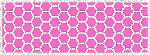
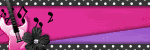


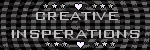
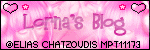

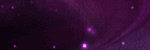
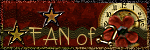
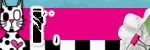
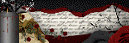

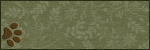
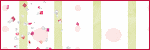
0 comments:
Post a Comment